Are you ready to take your Kubernetes management to the next level? If you're looking to streamline and enhance your Kubernetes experience, then deploying the Kubernetes Dashboard is the perfect solution for you. In this blog, we'll delve into the world of Kubernetes and guide you through the process of deploying the Kubernetes Dashboard, ensuring a seamless and efficient management system for your applications. So, let's embark on this journey together and explore the wonders of deploying the Kubernetes Dashboard.
Before we dive into the nitty-gritty of deploying the Kubernetes Dashboard, let's take a moment to understand the Kubernetes basics. Kubernetes is a powerful container orchestration platform that simplifies the management and scaling of containerized applications. With its robust features and extensive functionality, Kubernetes has become the go-to choice for modern application deployment. Managing Kubernetes can sometimes be a complex and overwhelming task.
That's where the Kubernetes Dashboard comes in. By deploying the Kubernetes Dashboard, you gain a user-friendly interface that allows you to easily monitor, troubleshoot, and manage your Kubernetes clusters, all from a centralized and intuitive dashboard. So, whether you're a seasoned Kubernetes pro or just starting your journey, deploying the Kubernetes Dashboard is a game-changer that will revolutionize your Kubernetes management experience.
What Is A Kubernetes Dashboard?

Kubernetes has emerged as a powerful platform for managing and orchestrating containerized applications. Its ability to automate container deployment, scaling, and management has revolutionized the way developers build and deploy applications. As Kubernetes clusters grow in complexity and scale, managing and monitoring them can become a challenging task. This is where a Kubernetes dashboard comes into play.
What is a Kubernetes Dashboard?
A Kubernetes dashboard is a web-based user interface that provides a visual representation of a Kubernetes cluster. It offers an intuitive and convenient way to manage and monitor various aspects of containerized applications running within the cluster.
Centralized Control and Monitoring
Deploying a Kubernetes dashboard allows users to have a centralized view of their Kubernetes clusters. It provides a comprehensive overview of all resources, including nodes, pods, services, deployments, and more. This enables users to have complete visibility into the state and health of their applications, making it easier to troubleshoot and resolve any issues that may arise.
Efficient Resource Management
Another crucial feature of a Kubernetes dashboard is its ability to manage resources effectively. Through the dashboard, users can easily scale resources up or down to meet their application's demands. This includes scaling pods, deploying new services, and managing storage volumes. By providing fine-grained control over resource allocation, a Kubernetes dashboard ensures optimal resource utilization, enhancing the overall efficiency of the cluster.
Streamlined Deployment and Configuration
Deploying a Kubernetes dashboard is a straightforward process, even for those new to Kubernetes. The dashboard can be easily installed via a few simple commands, and once up and running, it simplifies the deployment and configuration of applications. Users can create, update, and delete deployments, services, secrets, and other resources directly through the dashboard's user-friendly interface. This eliminates the need for manual YAML file editing and ensures consistent and error-free application configurations.
Enhanced Security and Authentication
Security is a top priority when managing Kubernetes clusters. A Kubernetes dashboard provides built-in authentication and authorization mechanisms to ensure that only authorized users can access and modify the cluster. It integrates with various authentication methods, such as token-based or certificate-based authentication, allowing admins to enforce secure access controls. This ensures that sensitive information and critical operations are protected from unauthorized access.
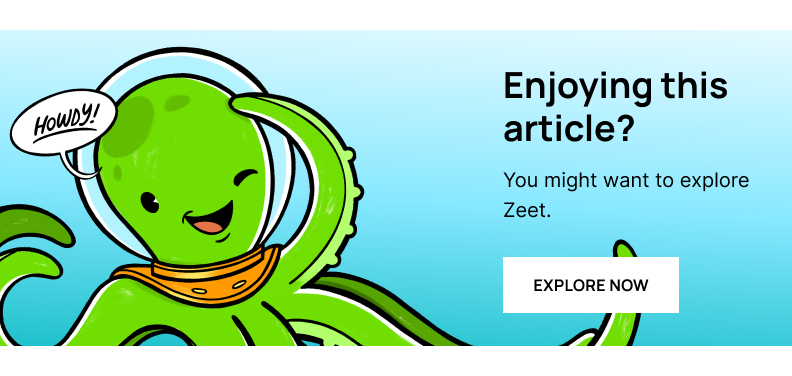
Extensibility and Customization
A Kubernetes dashboard is designed to be extensible and customizable, allowing users to tailor it to their specific needs. It supports the integration of custom plugins and extensions, enabling users to add additional functionality or enhance existing features. This flexibility allows users to adapt the dashboard to their unique requirements, making it a versatile tool for managing diverse Kubernetes environments.
A Kubernetes dashboard is an essential tool for effectively managing and monitoring containerized applications within a Kubernetes cluster. It provides a centralized and intuitive interface for controlling resources, deploying applications, and monitoring their health and performance. With its extensive features and flexibility, a Kubernetes dashboard empowers users to efficiently manage their Kubernetes clusters and streamline their containerized application workflows.
Related Reading
• Kubernetes Deployment Environment Variables
• Kubernetes Deployment Template
• What Is Deployment In Kubernetes
• Kubernetes Backup Deployment
• Scale Down Deployment Kubernetes
• Kubernetes Deployment History
• Kubernetes Deployment Best Practices
• Deployment Apps
Prerequisites To Deploy Kubernetes Dashboard

When it comes to managing a Kubernetes cluster, having a reliable and intuitive dashboard is crucial. A Kubernetes dashboard provides a graphical user interface (GUI) that enables users to visualize and interact with the Kubernetes resources, making cluster management a breeze. Before diving into the world of Kubernetes dashboards, there are a few prerequisites that need to be met. Let's explore each of these prerequisites and unravel the gateway to deploying a Kubernetes dashboard.
1. Kubernetes Cluster
To deploy a Kubernetes dashboard, the first requirement is, no surprise, a Kubernetes cluster itself. A Kubernetes cluster is a collection of nodes that work together to run containerized applications. Whether you have set up your cluster on-premises or in the cloud, ensuring that your cluster is up and running is the primary step.
2. Kubectl Command-line Tool
Next, we need to equip ourselves with the kubectl command-line tool. This powerful tool acts as a gateway to your Kubernetes cluster, allowing you to execute commands and manage resources. Ensure that you have the latest version of kubectl installed on your machine to ensure compatibility and access to all the features.
3. Cluster Authentication
To authenticate ourselves with the Kubernetes cluster, we need to configure the necessary credentials. Kubernetes typically uses a configuration file named kubeconfig to store information about the cluster, authentication details, and other settings. Make sure you have the required permissions and access keys to authenticate and manage your cluster successfully.
4. Dashboard Deployment YAML
Now that we have laid the foundation, it's time to deploy the Kubernetes dashboard itself. To do this, we will use a YAML file that contains the necessary configuration and specifications. The YAML file describes the desired state of the resources we want to deploy, the Kubernetes dashboard.
5. Dashboard Service Account
In order to ensure secure access to the dashboard, we need to create a dedicated service account. A service account provides an identity for processes running within a pod, granting them permission to interact with the Kubernetes API. Creating a service account specifically for the dashboard ensures that only authorized users can access and manage the cluster.
6. RBAC Authorization
Role-Based Access Control (RBAC) is a vital component in securing Kubernetes clusters. By implementing RBAC, we can define fine-grained access controls and permissions for different users or groups. Before deploying the dashboard, it is essential to set up RBAC rules to govern access to the dashboard and limit privileges based on user roles.
7. HTTPS Access (Optional)
While not mandatory, enabling HTTPS access to the dashboard adds an extra layer of security. By default, the Kubernetes dashboard uses HTTP, which means that the communication between the browser and the dashboard is not encrypted. By configuring HTTPS access, we can ensure secure communication and protect sensitive information.
By addressing these prerequisites, we can lay the groundwork for deploying a Kubernetes dashboard. Each step plays a crucial role in ensuring a smooth and secure management experience. So, take your time, follow the steps, and unveil the gateway to Kubernetes management with ease and confidence.
Installing Kubernetes Dashboard

Are you ready to dive into the world of Kubernetes and take control of your cluster with a user-friendly and visually appealing dashboard? Look no further! I will walk you through the steps to install a Kubernetes Dashboard using the official Kubernetes manifests.
Step 1: Deploying the Dashboard
The first step is to deploy the Kubernetes Dashboard using the provided YAML manifest file. This file describes the desired state of the system and the resources that need to be created. To get started, create a file called `dashboard.yaml` and paste the following content:
Save the file and run the following command to create the necessary resources:
Step 2: Accessing the Dashboard
Once the dashboard is deployed, you need to access it. By default, the dashboard is only accessible from within the cluster. To access it externally, you can create a proxy using the following command:
This will create a proxy server that listens on `localhost:8001` and forwards requests to the dashboard service.
To access the dashboard, open your favorite web browser and navigate to `http://localhost:8001/api/v1/namespaces/kubernetes-dashboard/services/https:kubernetes-dashboard:/proxy/`. This will redirect you to the login page of the dashboard.
Step 3: Authenticating with the Dashboard
To authenticate with the dashboard, you can use a token. To get the token, run the following command:
This will display the token that you can use to log in to the dashboard.
Congratulations! You have successfully installed and accessed the Kubernetes Dashboard using the official Kubernetes manifests. With the dashboard, you can now monitor and manage your Kubernetes cluster with ease. Dive in and explore the powerful features it offers to streamline your workflow and make cluster administration a breeze. Enjoy the journey!
Simple Guide On How To Deploy Kubernetes Dashboard
Kubernetes Dashboard provides an intuitive graphical interface for managing and monitoring Kubernetes clusters. We will walk through the process of deploying Kubernetes Dashboard step by step. By following this guide, you will have the dashboard up and running in no time.
Prerequisites
Before we begin, ensure that you have the following prerequisites:
1. A running Kubernetes cluster
Make sure you have a working Kubernetes cluster set up. If you don't have one, you can refer to the Kubernetes documentation for instructions on how to set it up.
2. kubectl
Install kubectl, the command-line tool used to interact with Kubernetes clusters. You can find installation instructions in the Kubernetes documentation.
3. Cluster-admin privileges
To deploy the Kubernetes Dashboard, you need cluster-admin privileges. Make sure you have the necessary permissions before proceeding.
Step 1: Deploy the Dashboard
To deploy the Kubernetes Dashboard, follow these steps:
1. Open a terminal and run the following command to deploy the Dashboard:
This command downloads the recommended YAML file from the Kubernetes Dashboard repository and applies it to your cluster.
2. Verify that the Dashboard pods are running by running the following command:
This command lists all the pods in the `kubernetes-dashboard` namespace. Wait until all the pods are in the `Running` state before proceeding to the next step.
Step 2: Create an Admin User
By default, the Kubernetes Dashboard doesn't have any users. To access the Dashboard, we need to create an admin user.
1. Create a file named `admin-user.yaml` and open it in a text editor.
2. Copy and paste the following YAML into the file:
3. Save the file and exit the text editor.
4. Apply the YAML file to your cluster by running the following command:
Step 3: Access the Dashboard
To access the Kubernetes Dashboard, we need to create a secure channel to the Dashboard's pod. Follow these steps:
1. Retrieve the authentication token for the admin user by running the following command:
2. Copy the token from the output of the above command.
3. Start a kubectl proxy by running the following command:
4. Open a web browser and navigate to the following URL:
5. Choose the "Token" option and paste the token copied earlier into the "Enter token" field.
6. Click the "Sign In" button to access the Kubernetes Dashboard.
By following this, you have successfully deployed the Kubernetes Dashboard and gained access to its powerful features. You can now manage and monitor your Kubernetes clusters with ease. Happy dashboarding!
Configuring The Kubernetes API Server
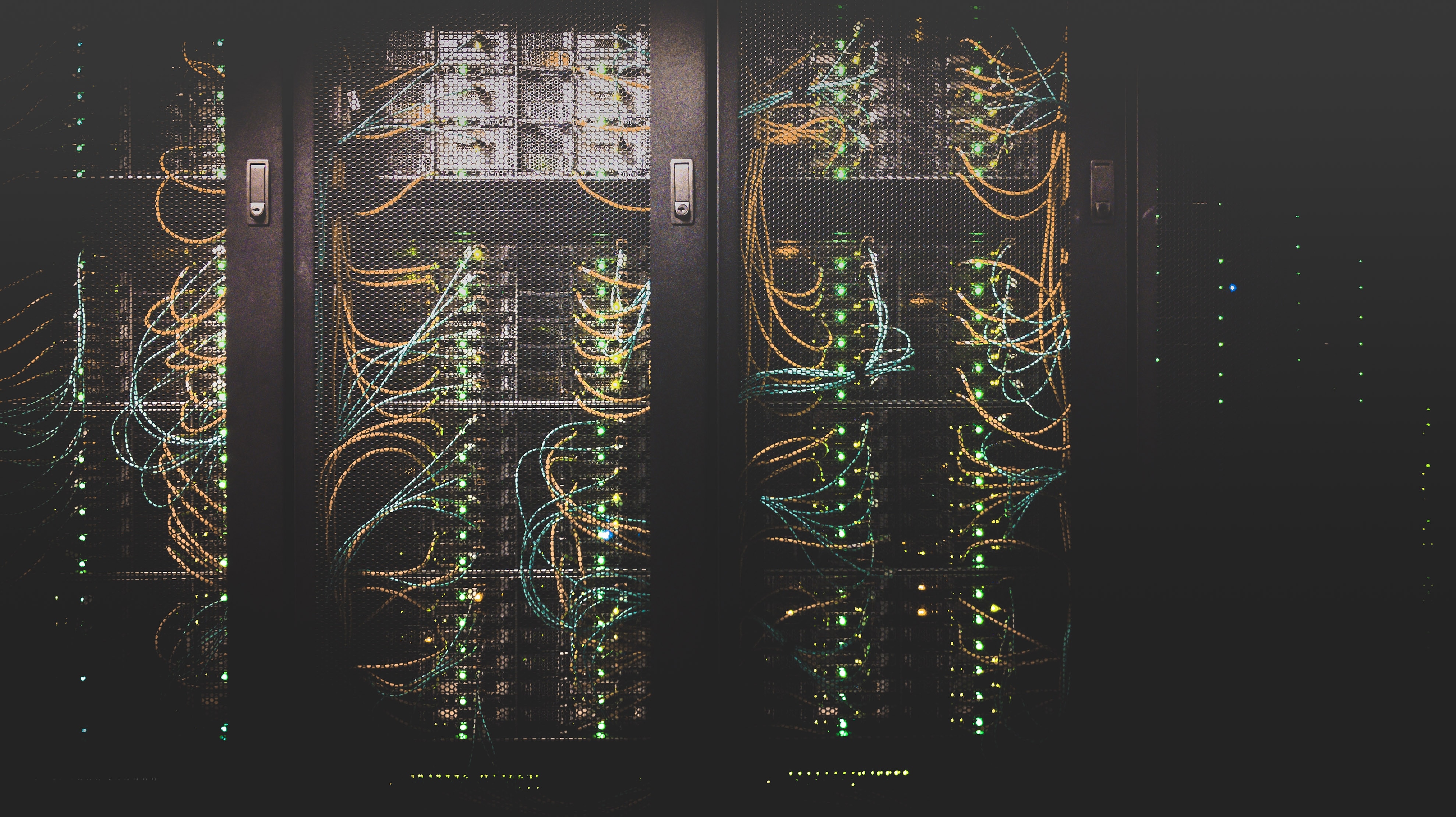
In the world of Kubernetes, the Kubernetes Dashboard stands as a powerful tool to visualize and manage your Kubernetes clusters. With its user-friendly interface and comprehensive set of features, the Dashboard allows you to monitor resources, troubleshoot issues, and deploy applications with ease. To ensure the security of your cluster, it is crucial to configure the Kubernetes API server properly to enable secure access to the Dashboard.
1. Enabling HTTPS Communication
To enable secure communication between the Dashboard and the API server, we need to configure the API server to serve over HTTPS. This involves generating a TLS certificate and key pair and configuring the API server to use these files.
First, generate the TLS certificate and key pair using tools like OpenSSL or cert-manager. Then, create a Kubernetes secret to store the certificate and key:
Next, we need to configure the API server to use this certificate and key. Edit the API server configuration file (`/etc/kubernetes/manifests/kube-apiserver.yaml`) and add the following flags under the `args` section:
Finally, restart the API server for the changes to take effect:
2. Creating a Service Account and Cluster Role Binding
To access the Dashboard securely, we need to create a service account and cluster role binding that grants appropriate permissions. This ensures that only authorized users can access the Dashboard.
First, create the service account:
Next, create the cluster role binding:
3. Exposing the Dashboard Service
By default, the Dashboard service is only accessible from within the cluster. To expose it externally, we can create a NodePort service or an Ingress resource.
To create a NodePort service, apply the following YAML manifest:
To create an Ingress resource, apply the following YAML manifest:
4. Accessing the Dashboard
To access the Dashboard securely, obtain the access token for the service account we created earlier:
Copy the token and use it to log in to the Dashboard. If you're using a NodePort service, you can access the Dashboard at `https://<node_ip>:<node_port>`. If you're using an Ingress, access it at `https://dashboard.example.com`.
5. Optional: Restricting Access to the Dashboard
To further enhance security, you can restrict access to the Dashboard by IP address or network range. To do this, modify the Ingress resource or the NodePort service to only allow traffic from specific sources.
By following these steps, you can configure the Kubernetes API server to enable secure access to the Dashboard. With the proper configuration in place, you can confidently leverage the power of the Kubernetes Dashboard to manage your cluster and ensure the security of your infrastructure. So go ahead, dive into the world of Kubernetes, and unleash the full potential of your clusters, all while keeping your data safe and secure.
How To Enable and Configure HTTPS When You Deploy Kubernetes Dashboard
Enhancing the security of any system is of paramount importance, and Kubernetes is no exception. By enabling and configuring HTTPS for the Kubernetes Dashboard, we can encrypt communication and protect sensitive data from potential threats. We will explore the steps to achieve this, ensuring a secure deployment of the Kubernetes Dashboard.
Step 1: Generate TLS Certificates
To enable HTTPS communication, we first need to generate TLS certificates. These certificates are required to establish secure connections between the client and the server. Let's take a look at how to create these certificates using OpenSSL:
Make sure to adjust the common name (CN) in the subject parameter to match your Kubernetes Dashboard's domain name or IP address.
Step 2: Create Kubernetes Secret
Next, we need to create a Kubernetes Secret object to store the generated TLS certificates. This Secret object will be used by the Kubernetes Dashboard to serve the HTTPS traffic. Here's an example YAML file for creating the Secret:
Encode the dashboard.crt and dashboard.key files using base64 and replace <base64-encoded-dashboard.crt> and <base64-encoded-dashboard.key> in the YAML file with the corresponding encoded values.
Apply the YAML file to create the Secret:
Step 3: Update Kubernetes Dashboard Deployment
Now that we have the TLS certificates stored as a Secret, we need to update the Kubernetes Dashboard Deployment to use HTTPS. Here's an example YAML file for the Deployment:
Ensure that the image tag matches the version of the Kubernetes Dashboard you are using.
Apply the updated Deployment:
Step 4: Access the Kubernetes Dashboard
With HTTPS enabled and configured, we can now access the Kubernetes Dashboard securely. To do so, we need to obtain the access URL for the Dashboard service. Run the following command:
Locate the EXTERNAL-IP or the LoadBalancer Ingress and access the Dashboard using https://EXTERNAL-IP.
Enabling and configuring HTTPS for the Kubernetes Dashboard is a crucial step in enhancing the security of your Kubernetes cluster. By following these steps, you can encrypt communication and protect sensitive data from potential threats. Stay proactive in keeping your Kubernetes deployment secure, and your system will be better equipped to handle the challenges of the modern era.
Network Policies and Firewall Rules That You Should Set Up
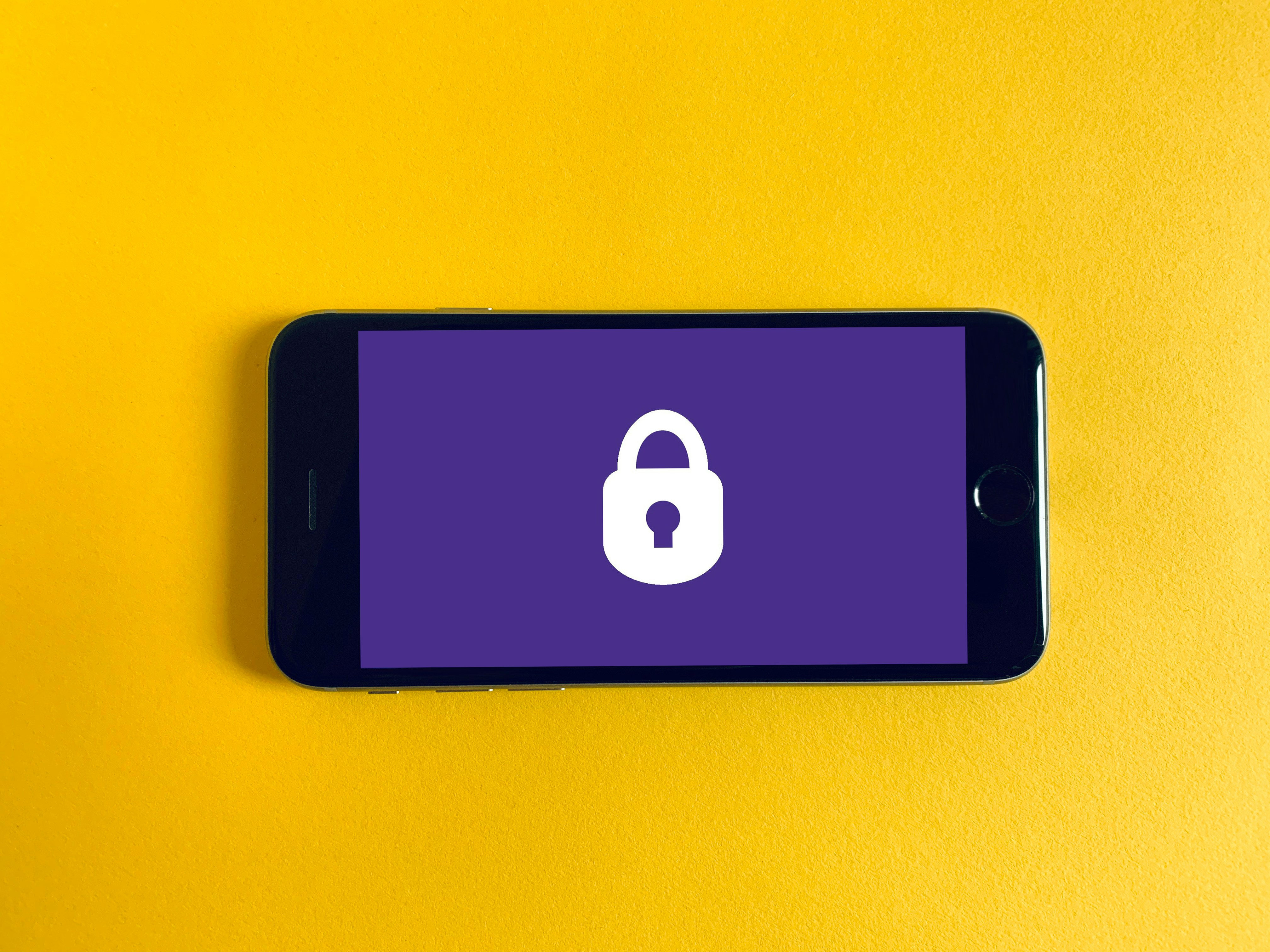
Setting up proper network policies and firewall rules is crucial for ensuring secure communication with the Kubernetes Dashboard. These measures help protect the dashboard from unauthorized access and ensure that communication flows smoothly between the dashboard and other components of the Kubernetes cluster.
1. Restricting Access to the Kubernetes Dashboard
To protect the Kubernetes Dashboard, it's important to restrict access to it only from authorized sources. This can be achieved by configuring network policies to allow traffic from specific IP addresses or IP ranges. By using a network policy, you can define ingress rules that permit traffic to the dashboard only from trusted sources.
For example, let's say the Kubernetes Dashboard is deployed as a service named `dashboard-service` in the `kube-system` namespace. You could create a network policy to allow access to the dashboard only from a specific IP range, such as 10.0.0.0/24, with the following YAML configuration:
This network policy allows traffic to the Kubernetes Dashboard only from IP addresses in the 10.0.0.0/24 range, excluding the IP address 10.0.0.1 (e.g., used for administrative purposes).
2. Enabling HTTPS for Secure Communication
To ensure secure communication with the Kubernetes Dashboard, it's recommended to enable HTTPS. This involves obtaining an SSL certificate and configuring the dashboard to use it.
Assuming you have obtained an SSL certificate and key, you can create a Kubernetes secret to store them:
Next, you need to update the Kubernetes Dashboard deployment to use this secret by adding the following section to the deployment YAML file:
This configuration mounts the secret `dashboard-tls-secret` to the `/path/to/` directory within the dashboard container and specifies the paths to the certificate and key files.
3. Firewall Rules for External Access
If you want to expose the Kubernetes Dashboard to the external world, you need to configure firewall rules to allow incoming traffic to the dashboard's service port (e.g., 8443 for HTTPS).
The specific steps to configure firewall rules depend on the cloud provider or networking solution you are using. On platforms like AWS, you can use security groups to define inbound rules that allow traffic to reach the Kubernetes nodes on the specified port.
For example, if your Kubernetes nodes are in an AWS security group named `kubernetes-nodes`, you can add an inbound rule to allow incoming traffic on port 8443:
This command authorizes incoming TCP traffic on port 8443 from any source IP address.
Setting up network policies and firewall rules is essential for securing and regulating access to the Kubernetes Dashboard. By restricting access, enabling HTTPS, and configuring appropriate firewall rules, you can ensure that the dashboard is accessible only to authorized users and protected from potential threats.
Best Practices for Maintaining The Security of Your Kubernetes Dashboard

Ensuring that the Kubernetes Dashboard is always up to date with the latest releases and security patches is a crucial aspect of maintaining a secure and efficient Kubernetes environment. By following a set of best practices, you can ensure that your Dashboard remains updated and protected against vulnerabilities. Let's explore these best practices in detail:
1. Regularly Monitor the Kubernetes Dashboard Releases
Keeping an eye on the latest releases of the Kubernetes Dashboard is the first step towards maintaining an up-to-date dashboard. By monitoring the official Kubernetes GitHub repository or subscribing to release notifications, you can stay informed about new versions, bug fixes, and security updates.
2. Use a Stable and Supported Kubernetes Version
Before deploying the Kubernetes Dashboard, it is essential to ensure that you are using a stable and supported version of Kubernetes. This ensures compatibility and reduces the risk of compatibility issues or security vulnerabilities.
3. Automate Updates with Kubernetes Operators
Kubernetes Operators allow you to automate the deployment, configuration, and management of complex Kubernetes applications. By using an Operator specifically designed for the Kubernetes Dashboard, you can automate the update process, ensuring that the latest releases and security patches are applied automatically.
4. Utilize Helm Charts
Helm is a package manager for Kubernetes that simplifies the installation and management of Kubernetes applications. By using Helm charts, you can easily deploy and upgrade the Kubernetes Dashboard. Helm charts often include predefined values for version numbers, making it easier to keep up with the latest releases.
Here is an example of how you can use Helm to deploy and upgrade the Kubernetes Dashboard:
5. Implement a Continuous Integration/Continuous Deployment (CI/CD) Pipeline
Setting up a CI/CD pipeline ensures that your Kubernetes Dashboard is continuously updated with the latest releases and security patches. By integrating your deployment process with a CI/CD tool like Jenkins or GitLab CI/CD, you can automate the build, test, and deployment stages, reducing manual effort and ensuring a streamlined update process.
6. Regularly Perform Vulnerability Scans
Conducting regular vulnerability scans on your Kubernetes environment helps identify potential security weaknesses, including vulnerabilities in the Kubernetes Dashboard. By using tools such as kube-bench or kube-hunter, you can proactively identify security risks and apply the necessary patches and updates to keep your Dashboard secure.
7. Stay Informed about Security Advisories
Subscribing to security advisories and staying updated with the latest security news is crucial for promptly addressing any security vulnerabilities in the Kubernetes Dashboard. By regularly checking security-focused websites, subscribing to security mailing lists, or following reputable security experts on social media, you can stay informed about any new vulnerabilities or security patches that may affect your Dashboard.
By following these best practices, you can ensure that your Kubernetes Dashboard remains up to date with the latest releases and security patches, minimizing the risk of vulnerabilities and ensuring a secure and efficient Kubernetes environment.
Related Reading
• Kubernetes Deployment Logs
• Kubernetes Restart Deployment
• Kubernetes Blue Green Deployment
• Kubernetes Delete Deployment
• Kubernetes Canary Deployment
• Kubernetes Deployment Vs Pod
• Kubernetes Update Deployment
• Kubernetes Continuous Deployment
• Kubernetes Cheat Sheet
• Kubernetes Daemonset Vs Deployment
• Kubernetes Deployment Types
• Kubernetes Deployment Strategy Types
• Kubernetes Deployment Update Strategy
• Kubernetes Update Deployment With New Image
• Kubernetes Restart All Pods In Deployment
• Kubernetes Deployment Tools
Troubleshooting

Deploying the Kubernetes Dashboard is a crucial step in managing and monitoring your Kubernetes cluster. Sometimes issues may arise, such as authentication problems or connectivity issues, leading to a Forbidden 403 error when accessing the dashboard. We will explore the troubleshooting steps to fix this error and ensure a smooth deployment of the Kubernetes Dashboard.
1. Verify RBAC Roles and Permissions
One common cause of the Forbidden 403 error is incorrect or missing Role-Based Access Control (RBAC) configurations. RBAC controls what users or service accounts can do within the cluster. To troubleshoot this issue, follow these steps:
a. Check the existence of ClusterRole and ClusterRoleBinding for the Dashboard
Ensure that the appropriate roles and bindings exist. If they do not, create them using the following command:
b. Verify the service account associated with the Dashboard
Ensure that the service account is present. If not, create it:
c. Bind the service account to the ClusterRole
2. Check Kubernetes Dashboard Deployment
If RBAC configurations are not the cause of the Forbidden 403 error, it is essential to check the status of the Kubernetes Dashboard deployment itself. Follow these steps to troubleshoot:
a. Verify the deployment status
Check if the deployment pods are running. If not, ensure that the deployment is successful by applying the recommended YAML file again:
b. Check the service status
Ensure that the service for the Kubernetes Dashboard is running and has a valid ClusterIP. If not, restart the service:
3. Validate the Ingress or Proxy Settings
If you are using an Ingress controller or a proxy to access the Kubernetes Dashboard, it is crucial to verify their configurations. Follow these steps to troubleshoot:
a. Check the Ingress configuration
Verify the Ingress configuration and ensure that the rules are correctly set to allow access to the Kubernetes Dashboard. If the Ingress is misconfigured, update it accordingly.
b. Verify the proxy settings
If you are using a proxy, ensure that it allows access to the Kubernetes Dashboard and is not block any required ports or IP addresses.
4. Check Network Connectivity
Sometimes, network connectivity issues can cause the Forbidden 403 error. To troubleshoot, follow these steps:
a. Ensure connectivity to the cluster
Check if you can connect to the Kubernetes cluster using the appropriate credentials. Use the following command:
If the command fails, check your network settings and verify that you have proper access to the cluster.
b. Verify connectivity to the Dashboard
If you can connect to the cluster but still face the Forbidden 403 error, ensure that you can reach the Kubernetes Dashboard service. Use the following command:
Check the Endpoint IPs and Ports. If they are not accessible, ensure that your network allows communication to the appropriate endpoints.
By following these troubleshooting steps, you can identify and resolve the causes of the Forbidden 403 error when deploying Kubernetes Dashboard. Ensuring correct RBAC configurations, verifying deployment and service statuses, validating Ingress or proxy settings, and checking network connectivity can help you resolve authentication problems or connectivity issues, allowing you to successfully deploy and access the Kubernetes Dashboard in your Kubernetes cluster.
Become a 1% Developer Team With Zeet

With Zeet, you can effortlessly deploy a Kubernetes dashboard, enhancing your ability to manage and monitor your cluster.
When it comes to deploying a Kubernetes dashboard, Zeet provides a seamless and intuitive solution. By leveraging Zeet's capabilities, you can streamline the deployment process and ensure that your dashboard is up and running smoothly in no time.
Seamless Deployment
Zeet offers a user-friendly interface that simplifies the deployment process. Whether you're a seasoned Kubernetes expert or new to the platform, Zeet's intuitive design makes it easy to navigate and configure your dashboard deployment. With just a few clicks, you can have your Kubernetes dashboard up and running, eliminating the need for complex manual configurations.
Tailoring Your Approach
Zeet provides a range of deployment options to suit your specific needs. You can choose from different deployment strategies, such as rolling updates or canary deployments, to ensure a smooth transition and minimize downtime. This flexibility allows you to tailor your deployment approach based on the requirements of your application and the resources available in your Kubernetes cluster.
Performance Insights
Zeet offers robust monitoring and management features for your Kubernetes dashboard. With built-in monitoring capabilities, you can gain valuable insights into the performance and health of your cluster. Zeet's monitoring tools enable you to track key metrics, identify bottlenecks, and troubleshoot issues, ensuring that your Kubernetes dashboard is always operating at its peak efficiency.
Empowering Teams
Zeet facilitates collaboration and knowledge sharing within your engineering team. By providing a centralized platform for managing cloud and Kubernetes resources, Zeet allows your team members to easily access and contribute to the deployment of the Kubernetes dashboard. This fosters a culture of individual empowerment and encourages strong collaboration, enabling your team to become highly effective contributors.
By using Zeet, you can effortlessly deploy a Kubernetes dashboard and enhance your ability to manage and monitor your cluster effectively. With Zeet, your team can become strong individual contributors, unlocking the full potential of your cloud and Kubernetes resources.
Related Reading
• Kubernetes Service Vs Deployment
• Kubernetes Rollback Deployment
• Deployment As A Service
• Kubernetes Deployment Env






.png)
.png)


