In the ever-evolving world of technology, staying up-to-date is not only recommended but essential. If you find yourself working with Kubernetes, a powerful container orchestration platform, understanding how to update a deployment with a new image is a crucial skill to possess. In this blog, we will delve into the intricacies of Kubernetes update deployment with new images, demystifying the process and guiding you toward seamless updates.
Before we dive headfirst into Kubernetes update deployment with a new image, let's take a moment to explore some of Kubernetes basics. Kubernetes, often referred to as K8s, simplifies the management of containerized applications, enabling efficient scaling, deployment, and orchestration. With its robust architecture and a vast array of features, Kubernetes has become the go-to solution for organizations seeking to optimize their containerized workflows. Now, armed with this knowledge, let us embark on our quest to master the art of updating deployments with new images in Kubernetes. Lace-up your virtual boots and prepare to be amazed!
When Would You Need Kubernetes Update Deployment With New Image?

Keeping up with the ever-changing landscape of software development is a perpetual challenge. As new features are added, bugs are fixed, and security vulnerabilities are patched, it becomes necessary to update the software running in our Kubernetes deployments. Updating a Kubernetes deployment with a new image is a crucial step in ensuring that our applications are running the latest version of our code. Let's explore the typical scenarios or reasons for needing to update a Kubernetes deployment with a new image.
1. Bug fixes and performance improvements
One of the primary reasons for updating a Kubernetes deployment with a new image is to incorporate bug fixes and performance improvements. As developers, we constantly strive to optimize our code and fix issues that arise. By updating the deployment with a new image that contains these fixes and improvements, we can ensure that our application is running smoothly and efficiently.
2. New features and functionality
In the world of software development, new features and functionality are always on the horizon. By updating our Kubernetes deployment with a new image, we can introduce these new features to our application and provide an enhanced user experience. Whether it's a new user interface, additional APIs, or improved integration with other systems, updating the deployment allows us to stay ahead of the curve and deliver value to our users.
3. Security vulnerabilities and patches
Security is a top priority in any application. With the ever-evolving landscape of cybersecurity threats, it is crucial to keep our applications secure by patching vulnerabilities as soon as they are discovered. By updating our Kubernetes deployment with a new image that includes the necessary security patches, we can ensure that our application is protected against potential attacks and data breaches.
4. Dependency updates
Applications often rely on various dependencies, such as libraries and frameworks, to function properly. Over time, these dependencies may release new versions that include important updates, bug fixes, and security patches. By updating our Kubernetes deployment with a new image that incorporates the latest versions of these dependencies, we can ensure that our application remains compatible and up to date.
5. Configuration changes
Configurations are an integral part of any application's deployment. As our application evolves, so do the configuration requirements. Updating the Kubernetes deployment with a new image allows us to incorporate any necessary configuration changes and ensure that our application is running with the desired settings.
6. Testing and validation
Before deploying a new version of our application to production, it is crucial to thoroughly test and validate it. By updating the Kubernetes deployment with a new image, we can create a separate environment for testing and validation. This allows us to ensure that the updated version of our application functions as expected before rolling it out to production.
There are various scenarios and reasons for updating a Kubernetes deployment with a new image. Whether it's incorporating bug fixes, adding new features, patching security vulnerabilities, updating dependencies, making configuration changes, or performing testing and validation, keeping our applications up to date is essential for maintaining their performance, security, and functionality. By staying vigilant and proactive in updating our Kubernetes deployments with new images, we can ensure that our applications remain resilient and deliver the best possible experience to our users.
Related Reading
• Kubernetes Deployment Environment Variables
• Kubernetes Deployment Template
• What Is Deployment In Kubernetes
• Kubernetes Backup Deployment
• Scale Down Deployment Kubernetes
• Kubernetes Deployment History
• Kubernetes Deployment Best Practices
• Deployment Apps
Simple How-To: Kubernetes Update Deployment With New Image

How Do I Deploy A New Image In Kubernetes?
In the world of container orchestration, Kubernetes stands tall as a powerful tool for managing and scaling containerized applications. One of the key tasks in managing your application's lifecycle is updating the deployment with a new image. This allows you to roll out changes and improvements seamlessly. We will walk you through the step-by-step process of updating a Kubernetes deployment with a new image.
Understanding Kubernetes Deployments
Before we dive into the process of updating a deployment, let's take a moment to understand what a deployment is in the context of Kubernetes. A deployment is a higher-level resource that manages the lifecycle of your application. It defines how many replicas of your application should be running and allows you to easily scale and roll out changes.
Step 1: Build and Push the New Image
The first step in updating a Kubernetes deployment is to build and push the new image to a container registry. Whether you are using Docker, Podman, or another containerization tool, this step involves updating your application code, rebuilding the container image, and pushing it to a registry that Kubernetes can access.
Step 2: Update the Deployment YAML
Once you have the new image available in a container registry, it's time to update the deployment YAML file. This file describes the desired state of your deployment, including the image to be used.
In your YAML file, locate the section that defines the image to be used by your deployment. Update the image field with the new image repository and tag. For example:
Step 3: Apply the Changes
With the updated deployment YAML file in hand, it's time to apply the changes to your Kubernetes cluster. You can do this using the `kubectl apply` command. Make sure you are in the directory containing your YAML file, and run the following command:
Kubernetes will compare the desired state described in the YAML file with the current state of the cluster and perform the necessary updates.
Step 4: Monitor the Deployment
After applying the changes, it's important to monitor the deployment to ensure that the update is successful. You can use the `kubectl rollout status` command to check the status of the deployment:
This command will provide information on the current state of the deployment, including the number of replicas available and the status of the update.
Step 5: Rollback (If Necessary)
In the event that the update introduces unexpected issues or errors, Kubernetes allows you to roll back to the previous version of the deployment. You can do this using the `kubectl rollout undo` command:
This command will revert the deployment to the previous version, effectively rolling back the changes.
Updating a Kubernetes deployment with a new image is a crucial task in managing the lifecycle of your containerized applications. By following the steps outlined, you can easily and effectively roll out changes, improvements, and bug fixes, ensuring that your applications are always up to date and running smoothly. Monitor the deployment after the update and be prepared to roll back if necessary. With Kubernetes, managing your application's lifecycle has never been easier.
How Do I Force Kubernetes To Pull A New Image?
Updating a deployment in Kubernetes with a new image is a common task when working with containerized applications. Kubernetes provides several ways to accomplish this, we will explore one of the most straightforward methods: using the imperative command to force Kubernetes to pull a new image.
.png)
The Imperative Command
The imperative command is a powerful tool in Kubernetes that allows you to make changes to your cluster directly from the command line. We will use the imperative command to update the image of a deployment.
Let's assume that you have an existing deployment in your Kubernetes cluster, and you want to update it with a new image. To do this, you need to follow a few steps:
Step 1: Tag the New Image
Before updating the deployment, you need to ensure that the new image you want to use is tagged correctly. The tag is used to identify different versions of an image. You can tag an image using the following command:
In this command, `<image-id>` is the ID of the image you want to tag, `<new-image-name>` is the name you want to give to the new image, and `<tag>` is the version or tag you want to assign to the image.
Step 2: Update the Deployment
Once you have tagged the new image, you can update the deployment with the following imperative command:
In this command, `<deployment-name>` is the name of the deployment you want to update, `<container-name>` is the name of the container within the deployment, and `<new-image-name>:<tag>` is the new image and tag you want to use.
Step 3: Verify the Update
After executing the update command, Kubernetes will take care of pulling the new image and updating the deployment. You can verify the status of the update by running the following command:
This command will show you the current status of the deployment update, including any errors or issues that may have occurred.
Updating a deployment in Kubernetes with a new image can be done easily using the imperative command. By following the steps outlined in this section, you can ensure that your deployment is running the latest version of your containerized application. Tag your new image correctly and verify the update to ensure a smooth deployment process.
How Do I Change The Image of An Existing Pod In Kubernetes?

Kubernetes, the powerful container orchestration system, allows you to easily update the image of an existing pod. This capability is crucial for keeping your applications up to date, incorporating bug fixes, and introducing new features. We will explore the process of updating the image of a pod in Kubernetes, step by step.
1. Identifying the Pod
The first step in updating the image of a pod is to identify the pod you want to update. You can use various methods to identify the pod, such as using the pod name or labels. Once you have identified the pod, you can proceed to update its image.
2. Updating the Deployment YAML
To update the image of a pod, you need to modify the deployment YAML file associated with the pod. This file contains the configuration details for the deployment, including the image tag. Open the deployment YAML file and locate the section where the image tag is specified.
3. Modifying the Image Tag
In the deployment YAML file, locate the image tag and replace it with the new image you want to use. The image tag consists of the image name and version. For example, if you want to update the image from "myapp:v1" to "myapp:v2", modify the image tag accordingly.
4. Applying the Changes
Once you have updated the deployment YAML file with the new image tag, save the changes. Now, you need to apply these changes to the Kubernetes cluster. You can use the following command to apply the changes:
This command will update the deployment with the new image and trigger a rolling update process.
5. Monitoring the Update
After applying the changes, Kubernetes will start updating the pods in a rolling fashion. This means that it will gradually terminate the old pods and create new ones with the updated image. You can monitor the progress of the update using the following command:
This command will display the status of the pods, including the ones being terminated and the ones being created.
6. Verifying the Update
Once the update process is complete, you can verify that the new image has been applied to the pod. You can use the following command to check the image of the pod:
Replace `<pod-name>` with the name of the pod you want to check. This command will display detailed information about the pod, including the image tag.
Congratulations! You have successfully updated the image of an existing pod in Kubernetes. By following these steps, you can easily keep your applications up to date and ensure they are running the latest version of your containerized software.
Handling Potential Issues

Updating the image of a deployment in Kubernetes can sometimes come with its own set of challenges. With careful planning and the right strategies in place, potential issues or failures can be effectively handled. We will explore some best practices and strategies for dealing with potential issues during the image update process in Kubernetes.
1. Rolling Deployments
One of the recommended strategies for updating an image in a Kubernetes deployment is to use rolling deployments. Rolling deployments allow for a controlled and gradual update of the pods, ensuring that there is minimal disruption to the availability of the application.
To enable rolling deployments, set the `strategy` field of the deployment object to `RollingUpdate`. This will ensure that Kubernetes replaces the old pods with new ones gradually, one by one while monitoring the health of the pods throughout the process.
Here's an example of how to define a rolling update strategy in a deployment YAML file:
In this example, `maxUnavailable` and `maxSurge` are set to 1, which means that at any given time, only one pod can be unavailable and only one additional pod can be created. This ensures that the deployment remains stable during the update process.
2. Readiness Probes
To avoid serving traffic to pods that are not ready yet, it is crucial to implement readiness probes. Readiness probes allow Kubernetes to check if a pod is ready to serve traffic before sending requests to it. If a pod fails the readiness probe, Kubernetes will remove it from the service's load balancer until it becomes ready again.
Here's an example of how to define a readiness probe in a pod's YAML file:
In this example, the readiness probe is configured to perform an HTTP GET request to the `/health` path on port 8080 every 10 seconds. If the pod fails to respond successfully for a certain number of consecutive times, it will be considered not ready.
By implementing readiness probes, Kubernetes can ensure that only fully operational pods receive traffic, reducing the chances of serving requests to pods that may not be fully updated or functioning correctly.
3. Health Checks and Monitoring
Monitoring the health of pods during the image update process is crucial for identifying any potential issues or failures. Kubernetes provides various mechanisms for health checks, such as liveness probes and container lifecycle hooks.
Liveness probes can be used to check if a pod is still running and functioning properly. If a liveness probe fails, Kubernetes will restart the pod. This can be particularly helpful during the image update process, as it allows Kubernetes to automatically restart pods that may have encountered issues after the update.
Container lifecycle hooks, on the other hand, allow you to perform custom actions before or after certain lifecycle events, such as starting or stopping a container. By using lifecycle hooks, you can implement custom health checks and actions to handle specific scenarios during the image update process.
Here's an example of how to define a liveness probe in a deployment YAML file:
In this example, the liveness probe is configured to perform an HTTP GET request to the `/health` path on port 8080 every 30 seconds. If the pod fails to respond successfully for a certain number of consecutive times, Kubernetes will restart the pod.
By leveraging health checks and monitoring mechanisms provided by Kubernetes, potential issues or failures during the image update process can be detected and handled automatically, ensuring the overall stability and availability of the application.
4. Rollback Mechanisms
Despite all the precautions and best practices, there may still be cases where an image update causes unexpected issues or failures. In such scenarios, having a rollback mechanism in place can be a lifesaver.
Kubernetes provides the ability to roll back a deployment to a previous revision, effectively reverting the update and restoring the previous image. This can be achieved using the `kubectl rollout undo` command or by updating the deployment's `revisionHistoryLimit` field.
Here's an example of how to roll back a deployment to a previous revision:
By having a rollback mechanism in place, you can quickly recover from any issues or failures that may occur during the image update process, minimizing the impact on your application.
Updating the image of deployment in Kubernetes is a common task that can sometimes come with potential issues or failures. By following best practices such as using rolling deployments, implementing readiness probes, monitoring pod health, and having a rollback mechanism in place, these issues can be effectively handled. With the right strategies and precautions, the image update process can be seamless and reliable, ensuring the continuous availability and stability of your Kubernetes applications.
Best Practices for Kubernetes Update Deployment With New Image

Updating Kubernetes deployments with new images is a crucial task to ensure that applications stay up-to-date and incorporate the latest features and bug fixes. This process needs to be carefully managed to maintain reliability and consistency across different environments. We will explore strategies and best practices that can be followed to achieve this goal.
1. Use a Version Control System
One of the key strategies for managing image updates in Kubernetes is to use a version control system (VCS) to track changes and maintain a history of image versions. By using a VCS, you can easily roll back changes if any issues arise after an update. Git is a popular choice for managing version control in Kubernetes deployments.
Example:
2. Implement Rolling Updates
Rolling updates enable you to update your Kubernetes deployment gradually, ensuring that the application remains available throughout the update process. This strategy reduces downtime and minimizes the impact on users. Kubernetes supports rolling updates by default, allowing you to define the number of replicas to update at a time and the maximum number of pods that can be unavailable during the update.
Example:
3. Test Image Updates in Staging Environments
Before deploying new images to production, it is essential to test them thoroughly in staging environments. Staging environments should closely resemble production to ensure accurate testing. By conducting comprehensive tests, including functional, performance, and integration tests, you can identify and fix any issues before rolling out the image updates to production.
4. Implement Canary Releases
Canary releases involve deploying the new image to a small subset of users or servers to validate its performance and stability before rolling it out to the entire deployment. By gradually increasing the exposure of the new image, you can closely monitor its behavior and identify any issues early on. This strategy allows for quick rollbacks if necessary.
5. Automate Image Updates
Automating image updates in Kubernetes can help ensure consistency across different environments. Continuous integration and deployment (CI/CD) pipelines can be set up to automatically build and deploy new images to Kubernetes clusters. This approach reduces manual errors and streamlines the update process, making it more reliable and efficient.
Example CI/CD Pipeline
- Build the new image
- Push the new image to the container registry
- Update the Kubernetes deployment with the new image
6. Monitor and Observe Metrics
Monitoring and observing metrics during and after image updates is crucial for identifying any performance degradation or issues. Kubernetes provides various tools, such as Prometheus and Grafana, for monitoring and visualizing metrics. By closely monitoring metrics like CPU and memory utilization, response times, and error rates, you can proactively address any issues that arise during or after the update.
Updating Kubernetes deployments with new images requires careful planning and execution to ensure the reliability and consistency of applications across different environments. By following the strategies and best practices outlined, you can confidently manage image updates in Kubernetes, keeping your applications up-to-date and delivering a seamless experience to your users.
Automating The Process of Updating Deployments With New Images With Helm
Kubernetes operators and tools like Helm have revolutionized the way developers manage and update deployments in Kubernetes clusters. With their assistance, the process of updating deployments with new images can be simplified and automated, saving valuable time and effort. Let's delve into how Kubernetes operators and Helm work together to streamline this crucial task.
1. Understanding Kubernetes Operators
Kubernetes operators are software extensions that automate the management of complex applications on Kubernetes. They leverage custom resources and controllers to define and maintain the desired state of an application. By defining the logic and behavior of an application, operators enable Kubernetes to handle updates and upgrades seamlessly.
2. Leveraging Helm
Helm, on the other hand, is a package manager for Kubernetes that simplifies the deployment and management of applications. It provides a templating system that enables developers to define and manage application charts, which contain all the necessary Kubernetes resources. Helm charts serve as a single source of truth, making it easy to version and upgrade applications.
3. Automating Image Updates with Kubernetes Operators and Helm
To update a deployment with a new image using Kubernetes operators and Helm, you can follow these steps:
Step 1: Define a Kubernetes operator
Start by creating a Kubernetes operator to manage your application. This operator should contain the necessary logic to handle updates and upgrades. For example, you can define a custom resource definition (CRD) to represent your deployment and its associated image.
Step 2: Create a Helm chart
Next, create a Helm chart that encapsulates your deployment configuration, including the image tag or version. Helm charts make it easy to version and manage your application's resources.
Step 3: Deploy the Helm chart
Use Helm to deploy your application using the Helm chart you created. Helm will handle the installation of the necessary resources in your Kubernetes cluster.
Step 4: Update the image
When you need to update the deployment with a new image, simply update the image tag or version in your Helm chart. This can be done manually or through an automated CI/CD pipeline.
Step 5: Trigger the upgrade
Use Helm to trigger the upgrade process, passing the updated Helm chart as the input. Helm will compare the new chart with the existing resources and perform the necessary updates to the deployment.
Step 6: Verify the update
Once the upgrade is complete, verify that the new image is running successfully in your deployment. Kubernetes operators and Helm provide mechanisms for monitoring and logging, making it easier to troubleshoot any issues that may arise.
By combining the power of Kubernetes operators and Helm, updating deployments with new images becomes a smooth and automated process. Kubernetes operators define the desired state and behavior of the application, while Helm manages the deployment and performs the necessary updates. This combination allows developers to focus on delivering value, knowing that their deployments are always up to date with the latest images.
Related Reading
• Kubernetes Deployment Logs
• Kubernetes Restart Deployment
• Kubernetes Blue Green Deployment
• Kubernetes Delete Deployment
• Kubernetes Canary Deployment
• Kubernetes Deployment Vs Pod
• Kubernetes Update Deployment
• Kubernetes Continuous Deployment
• Kubernetes Cheat Sheet
• Kubernetes Daemonset Vs Deployment
• Kubernetes Deployment Types
• Kubernetes Deployment Strategy Types
• Kubernetes Deployment Update Strategy
• Kubernetes Restart All Pods In Deployment
• Kubernetes Deployment Tools
Security Considerations
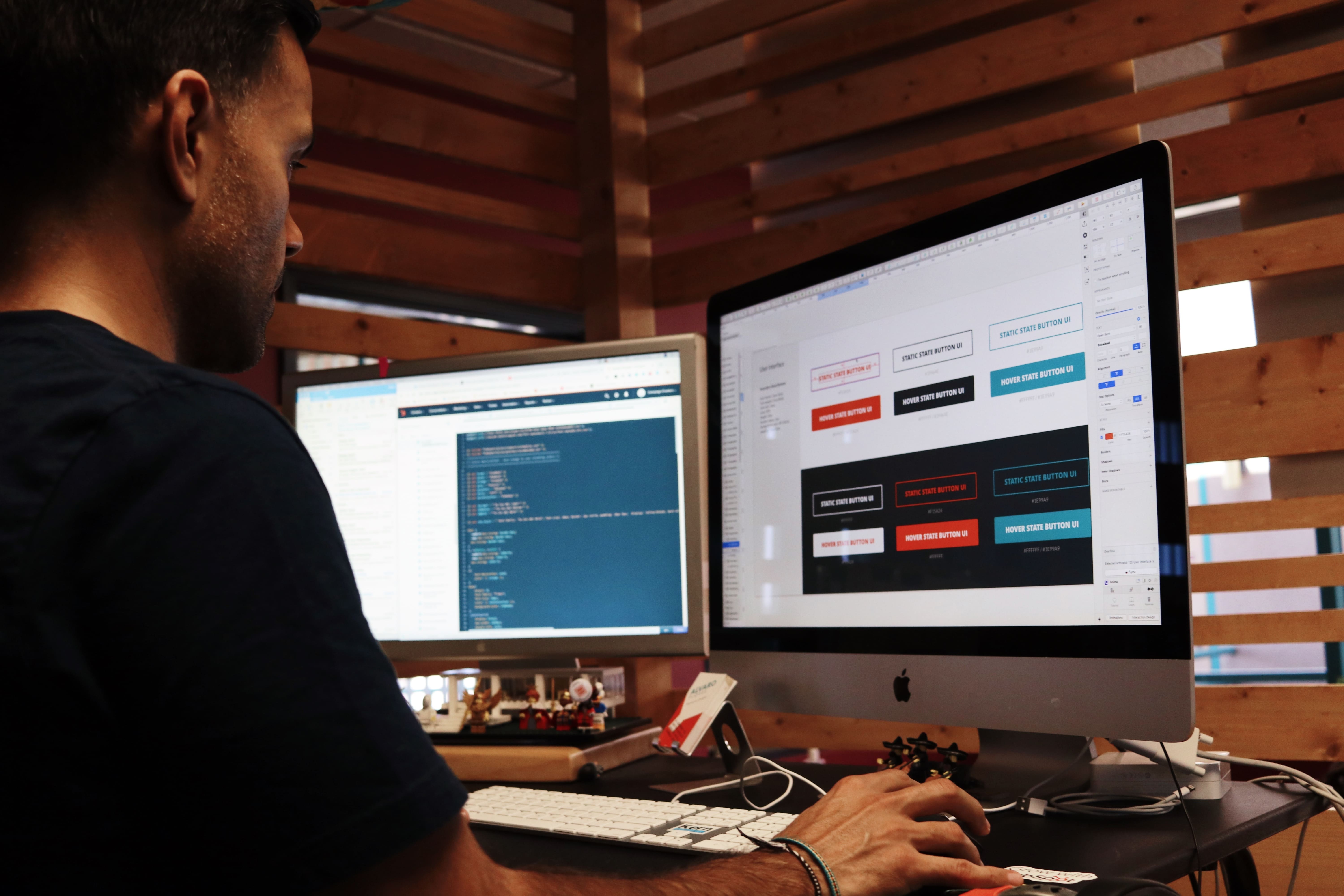
Containerization has revolutionized the way applications are deployed and managed in modern software development. Kubernetes, with its powerful orchestration capabilities, has become the go-to platform for managing containerized workloads. As with any technology, there are important security considerations that need to be addressed when updating container images in Kubernetes deployments. Let's explore these considerations and how vulnerabilities can be mitigated.
1. Ensuring Image Authenticity and Integrity
When updating container images, it is crucial to verify their authenticity and integrity. Containers are built from images, and these images can be sourced from various repositories. It is important to ensure that the images being used are from trusted sources and have not been tampered with. This can be achieved by implementing container image signing and verification mechanisms. By signing images with digital signatures and verifying them before deployment, the risk of deploying compromised or malicious images can be greatly reduced.
2. Scanning for Vulnerabilities
Container images can contain vulnerabilities that can be exploited by attackers. These vulnerabilities can range from outdated software versions to known security vulnerabilities in libraries and dependencies. To address this, it is essential to employ vulnerability scanning tools that can analyze container images for known vulnerabilities. These tools can provide insights into the specific vulnerabilities present in the image, allowing developers to take appropriate remedial actions such as updating software versions or replacing vulnerable dependencies.
3. Patching and Updating
Regularly patching and updating container images is essential to address any security vulnerabilities discovered. This includes keeping the base operating system, software packages, and libraries up to date. Kubernetes provides the ability to easily update deployments by rolling out new versions of container images. It is important to have a well-defined update process that includes testing the updated images in a staging environment before deploying them in production. This ensures that any potential issues or compatibility problems are identified and resolved before they impact the live environment.
4. Implementing Least Privilege
When updating container images, it is crucial to follow the principle of least privilege. This means providing containers with only the necessary permissions and access rights to perform their intended tasks. By minimizing the privileges granted to containers, the potential impact of any security breaches or compromises can be limited. This can be achieved by leveraging Kubernetes RBAC (Role-Based Access Control) to define fine-grained access control policies for containers.
5. Monitoring and Auditing
Continuous monitoring and auditing play a vital role in maintaining the security of Kubernetes deployments. By monitoring container activities and collecting relevant logs, it becomes possible to detect any unusual or suspicious behavior. Auditing can provide valuable insights into the overall security posture of the deployment. Kubernetes provides robust logging and monitoring capabilities, which can be augmented with additional security-focused tools to enhance visibility and threat detection.
Updating container images in Kubernetes deployments requires careful attention to security considerations. By ensuring image authenticity and integrity, scanning for vulnerabilities, patching and updating regularly, implementing least privilege, and monitoring and auditing, the risks associated with container image updates can be effectively mitigated. With a proactive and comprehensive approach to security, Kubernetes can continue to be a reliable and secure platform for deploying containerized applications.
Become a 1% Developer Team With Zeet
Join the Zeet community today and revolutionize the way you manage Kubernetes update deployment with new images. Let us help you navigate the complexities, empower your team, and drive your company's success.
At Zeet, your aspirations are our fuel for innovation. Together, let's build a brighter future for your business.
Related Reading
• Kubernetes Rollback Deployment
• Kubernetes Service Vs Deployment
• Deployment As A Service
• Kubernetes Deployment Env
• Deploy Kubernetes Dashboard






.png)
.png)


